 Brush
Brush
Provides a set of brushes to sculpt and cleanup meshes.
All the brushes only modify vertices and normals leaving the topology unchanged. The Brush node can be very useful for correcting mesh artifacts after wrapping.
Editor
The Brush node editor is where the sculpting happens.
Drag with LMB |
to edit the model |
Drag with SHIFT + LMB |
to use relax brush |
Drag with CTRL + LMB |
to invert brush effect |
Drag with RMB |
to change the brush size |
Drag with MMB |
to change the brush strength |
Drag with SHIFT + RMB |
to change the brush falloff |
SHIFT + SPACE |
to switch between cameras |
SPACE |
to return to default camera |
D |
to toggle geometry opacity |
[ or ] |
to change the brush size |
Press X |
to toggle geometry wireframe |
Press C |
to toggle display mode color/texture |
Hold A |
to hide the sculpted mesh |
Hold Z |
to show the source mesh |
On the left of the editor, there is a palette of all the available brushes.
Tip
Use 1 - 9 and 0 keys to quickly switch between the brushes.
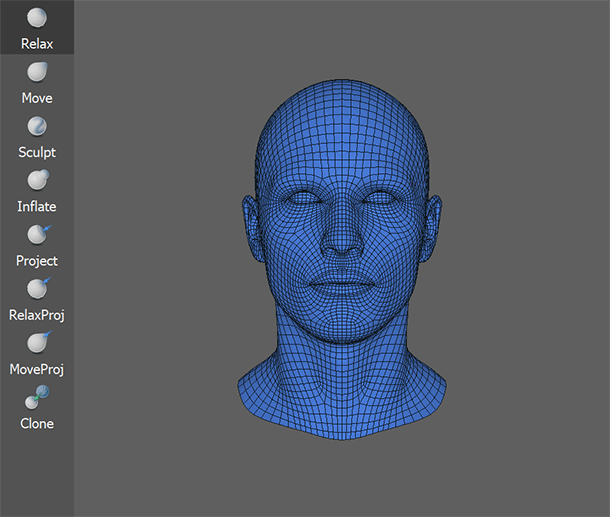
Also you can use a set of Cameras and Images to use them as a reference guidelines in the Visual Editor.
To quickly switch between reference cameras you can use SHIFT + SPACE hotkey. While in reference camera mode your camera movement will be locked and under editable geometry will be shown reference image. To switch back to free camera mode you can use SPACE hotkey.
Brush Types
 Relax Brush:
Relax Brush:smooths the mesh based on the average position of adjacent vertices
 Move Brush:
Move Brush:moves the mesh vertices
 Sculpt Brush:
Sculpt Brush:moves the vertices along the mesh normal
 Inflate Brush:
Inflate Brush:moves the vertices along their normals
 Project Brush:
Project Brush:projects the vertices to the reference mesh
 Relax-Project Brush:
Relax-Project Brush:is a combination of the Relax and the Project brushes
 Move-Project Brush:
Move-Project Brush:is a combination of the Move and the Project brushes
 Clone Brush:
Clone Brush:copies and pastes local surface features from the source geometry to the editable mesh
 MoveSurface Brush:
MoveSurface Brush:moves the mesh vertices along geometry surface
 RelaxSurface Brush:
RelaxSurface Brush:smooths the mesh based on the average position of adjacent vertices, but keeping vertices on geometry surface
 MirrorClone Brush:
MirrorClone Brush:is a Clone brush but instead of the source geometry it uses topologically mirrored vertices of the same geometry
 CloneProject Brush:
CloneProject Brush:is a combination of the Clone and the Project brushes
 Erase Brush:
Erase Brush:moves vertices to their original position
Inputs
- Geometry
GeometryGeometry to be edited with brush- Reference
Geometry(optional) Geometry to project the edited vertices to- Geometry Source
Geometry(optional) Geometry that is used as a source for the Copy brush- Vertex Masks
VertexMask(optional) (multiple) Vertex mask to bound brush influence- Visible Polygons
PolygonSelection(optional) (multiple) Polygons to show in Visual Editor- Cameras
Camera(optional) (multiple) Reference cameras to use in Visual Editor- Images
Image(optional) (multiple) Reference images to use in Visual Editor
Output
GeometryEdited geometry
Parameters
- Apply:
applies changes made with a brush to the node output. Shortcut Ctrl + Return.
- Reset:
discard all the changes.
- Brush type:
selects the brush type.
- Radius:
brush radius is computed relatively to the size of the editable model, and specified in the range between 1 and 100. 1 corresponds to the Min Size Factor and 100 corresponds to the Max Size Factor. Both factors are defined as a fraction of the diagonal length of the bounding box of the editable model.
- Strength:
brush strength.
- Falloff:
changes the shape of the intensity curve.
- Symmetry:
- No Symmetry
don’t use symmetry
- Topological
use topological symmetry
- X
use symmetry in X-axis
- Y
use symmetry in Y-axis
- Z
use symmetry in Z-axis
- Use Geodesic Distance:
the influence of the brush to a vertex is proportional to the distance from the vertex to the brush center. If Use Geodesic Distance is set, the distance is computed geodesically on the mesh surface. If not set, the distance is computed as a distance in space (Euclidean distance).
Note
Use Geodesic Distance option is only available for meshes with manifold topology
- Vertex Mask Index:
index of currently used vertex mask in the Visual Editor, to select uneditable regions of the mesh
- Visible Polygons Index:
index of currently used polygon selection in the Visual Editor, to hide visually others regions of the mesh
- Reference Camera Index:
index of currently used pairs of camera and image as a reference in the Visual Editor
- Display mode:
- Color
shows geometry with its base color in the Visual Editor
- Texture
shows geometry with its texture in the Visual Editor
- Show Geometry Wireframe:
if set shows geometry wireframe in the Visual Editor, otherwise not
- Show Reference Geometry:
if set shows Reference geometry in the Visual Editor, otherwise not
- Use Geometry Opacity:
if set, the editable geometry is displayed as a semi-transparent overlay. The opacity of the overlay is defined by the Geometry Opacity parameter. Shortcut D
- Geometry Opacity:
opacity of the editable geometry. Only applied when the Use Geometry Opacity parameter is set
- Affect Borders:
if set, geom borders will be affected by the brush, otherwise not
- Include Backfaces:
if set, geom backfaces can be targeted
- Projection Side:
- Same
projection brushes will project geometry on triangles only with the same normal direction
- Any
projection brushes will project geometry on the any triangles
- Opposite
projection brushes will project geometry on triangles only with the opposite normal direction
- Projection Dist:
- Brush Radius
projection distance is equal to the current brush radius
- Custom
projection distance is explicitly specified with the Custom Projection Dist parameter
- Custom Projection Dist (cm):
projection distance in centimeters. Only used when Projection Dist is set to Custom
- Min Size Factor:
defines the minimal brush Radius
- Max Size Factor:
defines the maximal brush Radius
- Mask color:
foreground color for the vertex mask to be mixed with background color, which is taken from the Color or Texture parameter in the LoadGeom to the corresponding model