User Interface
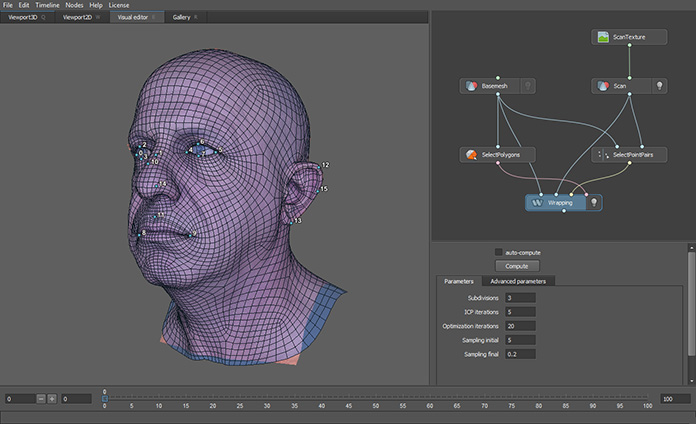
Wrap user interface consists of four main parts:
Viewport Tabs: Viewport3D, Viewport2D, Node editor and Gallery
Node-Graph Editor Panel
Node-graph editor lets you create, connect and change node parameters.
Note
Find out more about node-graph editor here.
Node Editor Panel
Whenever you select a node you can see a node parameters inside this panel. Changing any parameter will cause a node to recompute.
Viewport Tabs
Each node depending on its type can be represented in multiple places such as 3D-viewport or 2D-viewport. For example LoadGeom node is rendered into 3D-viewport and TransferTexture node is in 2D-viewport.
If a node require some user interaction like SelectPoints, it can also be presented inside the Editor tab.
Tip
You can quickly switch between the tabs using Q, W, E and R buttons.
When you select a node all the tabs where the node is represented are highlighted with blue line.
Timeline
The timeline makes it possible to process sequence data. Nodes working with filepaths (like LoadGeom or LoadImage) allows substituting current frame into paths. When you switch to the next frame the nodes processes the next object from the list.
LMB |
to set or drag current frame |
Left |
go to the previous frame |
Right |
go to the next frame |
Home |
go to the first frame |
End |
go to the last frame |
Shift + Right / . (Dot) |
start playback |
Shift + Left / , (Comma) |
start backward playback |
Timeline Playback Options
Playback options can be found in Edit >> Preferences >> Timeline >> Playback:
- FPS:
desired frames per second. Can be floating as well (e.g. to support 59.94fps). Anyway, Wrap doesn’t interpolate between frames, effectively flooring to integers (e.g. frame
15.99is15).- Step:
if set more than 1, it skips every frame excepth every Step-th one. E.g. setting Step to
5will play every 5th frame. Step size doensn’t affect FPS, it’s used to ease the computing load.- Skip Frames:
- Skip Frames (Realtime Preview)
can skip any number of frames, independent of Step. If no Repeat is set, than always finishes at the last frame.
- Don’t Skip Frames (Constant FPS)
may play slower than FPS. Use it to verify smooth transitions and absence of sequence jittering.
- Repeat Mode:
- Repeat
playback cycles the timeline infinitely.
- None
playback stops by reaching the timeline current range borders.
Tip
Compact playback controls available in Panels >> Playback.
Timeline Audio Options
If any audio node (such as LoadAudio, ModifyAudio, MergeAudio, e.t.c.) is marked as playing, then starting timeline playback will also play a sound.
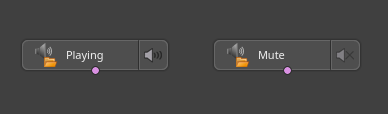
You can see the waveform in the Panels >> Audio Viewport.
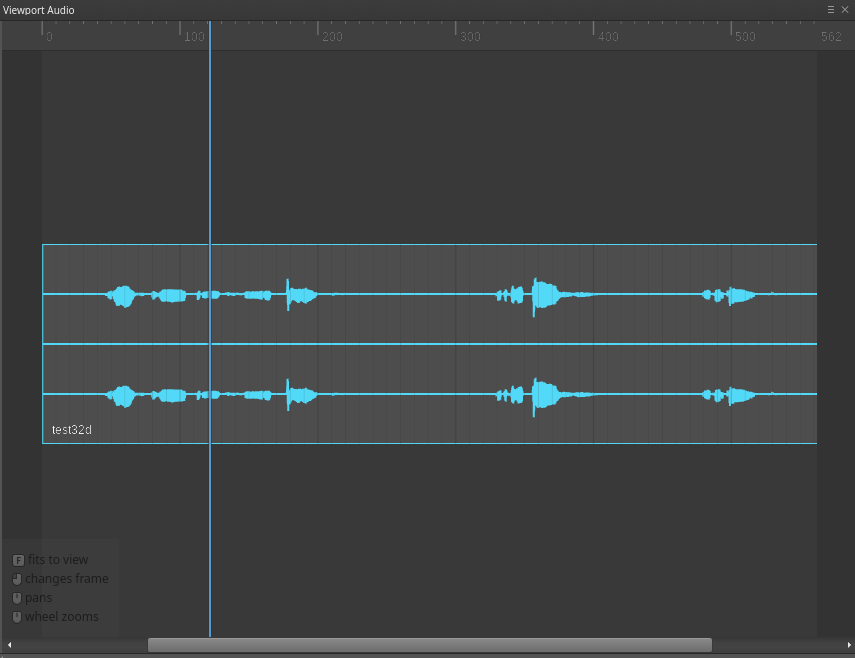
You can adjust audio and timeline sync, using sync options in Edit >> Preferences >> Timeline >> Audio:
- Sync Timeline Frame:
defines a timeline frame to match the Sync Timeline Second.
- Sync Timeline Second:
defines a timeline second (floating point value) to match the Sync Timeline Frame.
Tip
Both params may be negative. E.g. to specify the case “wait 5 seconds after frame 100, then play the audio” use Sync Timelime Frame = 100 and Sync Timelime Second = -5.0.
- Volume:
Defines volume of playing audio. Doesn’t affect playing node real value.
Tip
To adjust volume of exact audio directly, use gain in ModifyAudio node.
Note
Wrap yet doesn’t support choice of output audio device. It simply use the default one provided by the OS. If you switching device in the runtime, please restart the playback for it to take the effect. If it wouldn’t help, restart the Wrap.