Compute All Nodes
Save nodes in Wrap usually have Compute Current Frame and Compute Frame Range buttons in their editor.
Compute Current Frame will run all required operations to compute this exact one node result, doing so within the Wrap application.
Compute Frame Range will open a Compute Frame Range Dialog to render node graph in multiple background processes.
Tip
If you need to compute multiple saving nodes simultaneously use Nodes >> Compute all from main menu or press CTRL + U.
Compute Frame Range Dialog
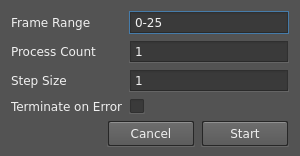
- Frame Range:
specify a timeline segments to compute. It can be a single number, start-end pairs or any combination of them, e.g.
1-5, 8, 11-13.- Process Count:
max number of processes to run simultaneously while computing. Each process will be single-threaded, therefore recommended amount is around
4-8. There are special cases when computing on 1 process is required.- Step Size:
iteration step. If set to e.g.
5, will render frames0, 5, 10, .... It’s usable for quick preview on large ranges.- Terminate on Error:
if checked, the first meet error will stop computing process. Uncheck, if you want to render large sequence with occasional errors. In either way, all errors will be listed at the end.
- Start:
run a computation in the background. You can interrupt it anytime by hitting Terminate button.
Tip
Any overlapping ranges will be collapsed. E.g. 10-20, 15-30 will be turn to simple 10-30.
Single Process Cases
When rendering a frame sequence to a single file, use Process Count 1. E.g. when using a SaveAlembic to write a geometry sequence in a single Alembic file.
Warning
Running such case with multiple processes will result in undesired frame order mixing.
Computation Result
At the end an info message will be shown. It will print ranges computed, interrupted or unfinished. With this info you will be able to precisely manage any further computations. Also it will print occured errors if any.