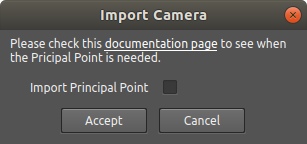Import Cameras from Agisoft Metashape
With Agisoft Metashape, you can export camera parameters into an XML file.
Export Cameras from Agisoft Metashape into an XML File
After the cameras are calibrated you can go to Chunk > Export > Export Cameras and select the XML format.
Export Undistorted Photos from Agisoft Metashape
Please note that the camera views won’t match the original photos. In order for them to match, you need to export undistorted photos from Agisoft. You can do that by using Chunk > Export > Convert Images. Please make sure that the Center principal point and Remove distortions options are checked.
Please check a complete list of export settings below.
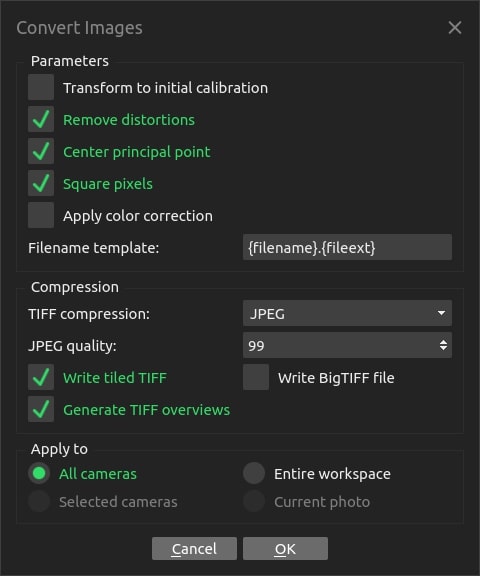
Note
Please pay attention to the Center principal point option. If you want to export without Center Principal Point, then when importing into Wrap, you will need to check the Import Principal Point.
Import Cameras into Wrap
To import a camera into Wrap, please click the Import button, choose Agisoft Metashape (xml) format, and select a file.
Agisoft Metashape exports all the cameras into a single XML file. In the Camera List dialog, you can select a specific camera for import.
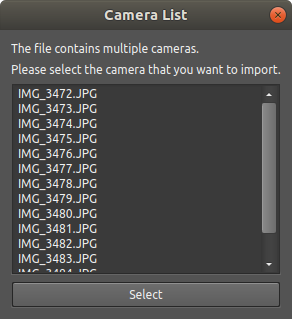
You need to specify whether you want to Import Principal Point. This must be checked if you exported undistorted images without a Center Principal Point.