Load Mode
This mode is responsible for loading an image sequence into the project. It also controls cache and project frame rate.
Loading A Sequence
To load a sequence click on the Folder button and select any file from the sequence.
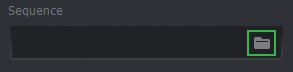
Tip
Faceform Track does not store image files in the project itself, but stores the paths to them. To add a sequence of frames to the project, specify the full path to one of them in the Sequence field or write down there Path mask, then press Enter.
A file mask for the sequence will be generated. A file mask uses # signs to later replace them with actual frame numbers. If the sequence is loaded successfully, an actual frame range will appear in the Start Frame and End Frame parameters. You can adjust this range to work with a portion of the sequence. If this does not happen, there is something wrong.
Cache Settings
Faceform Track caches a frame in memory when you first display it. This allows for faster playback. You can pre-cache the selected frames at once by clicking Cache Selected Range In the Cache Mem (GB) field, you can specify the amount in gigabytes of RAM that you allow using for Faceform Track cache. When you run Faceform Track for the first time, 90% of all available computer random access memory will be determined in this field.
Attention
The maximum cache that you can specify is the total amount of RAM on your PC. Do not specify a value greater than the real free on the device, since the stability of the Faceform Track with a lack of memory is not guaranteed.
Cache Management
Instead of caching frames one at a time by switching to them on the timeline, you can cache the Selected subrange immediately (by selecting it on the timeline) and clicking on the Cache Selected Range button.
Note
If there is not enough allocated memory, only the data that fit in the RAM is cached.
You can also clear the entire cache by clicking the Clear Cache button.
Tip
After opening a new project, the frames of the previous project are still cached in case you return to it. If you do not need them, use Clear Cache.
Frames Path Mask
To indicate a group of image files with numbered names, you can use the frames path mask. Suppose if in the folder C:/Faceform/Track/Images/ you have 150 frames with names from frame000.png to frame149.png, then you can cover them with the mask C:/Faceform/Track/Images/frame###.png.
Faceform Track replaces the ### characters from the mask with the frame number to get the frame path. Frame numbers are displayed on the timeline and entered in the appropriate fields. The frame path is used to find the image file on the disk.
Here are some examples of identifying the path using the mask C:/Images/Image##.jpg:
0 |
C:/Images/Image00.jpg |
9 |
C:/Images/Image09.jpg |
99 |
C:/Images/Image99.jpg |
100 |
C:/Images/Image100.jpg |
999 |
C:/Images/Image999.jpg |
Note
The number of characters # and the number of digits in the frame number may vary. Using the mask .../frame###.png, Faceform Track can still search for the frame number 2000 at the path of .../frame2000.png. The number is simply substituted into the mask characters, and the remaining ones are filled with zeros.
Sequence Loading Error
If, after loading the frames, the range is not what you expected (for example, in the folder 1000 frames, but the range 0-499 was automatically set on the timeline), then check for the presence and readability of the boundary frame. The range is interrupted if Faceform Track cannot read one of the frames of the sequence.
If the sequence does not load entirely, then a given file or all files of the sequence can’t be read from disk.
The reasons why frames can be unloadable you can find here.